
RLSS UK Account User Interface v4.2 Instructions (2024)
Tip: Pre-purchasing can be completed at any point. The advantage to this method is that you can order an amount of manuals and credits to be dispatched before you have all of the candidate details for the course.
1. Login to you RLSS UK account at https://rlssuk.tahdah.me/login
2. Click "Pre-Purchase Courses"
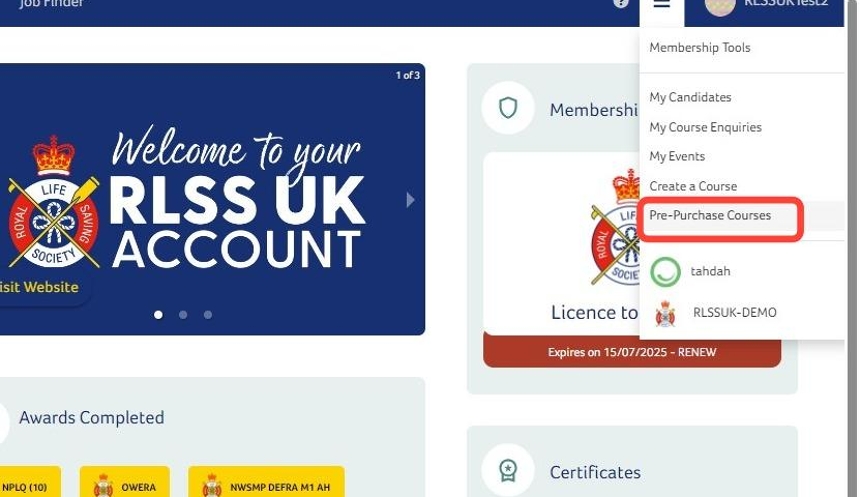
3. Choose the organisation you want to order from in the drop down list.

4. Choose the course type from the drop down list.

5. Choose the provider required from the drop down list. If there is only one provider available then this will be chosen by default.

6. Click the award or qualification required from the drop down list.
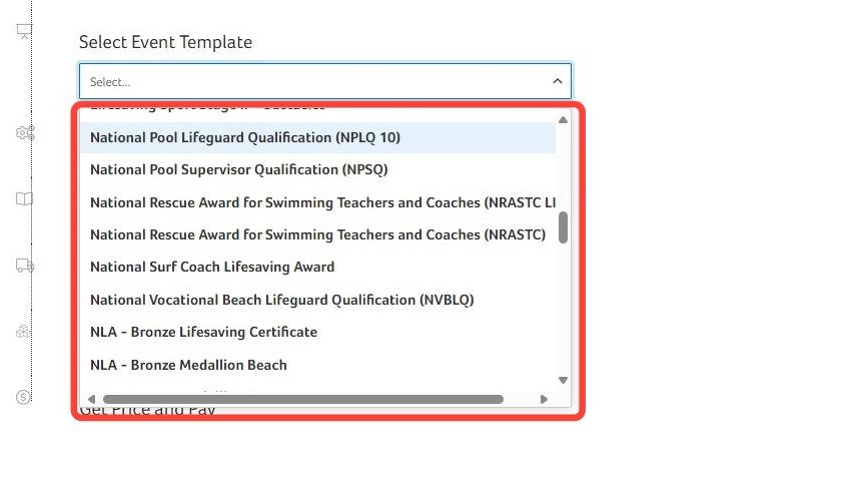
7. Choose the manual format. For some courses only one option will be available.
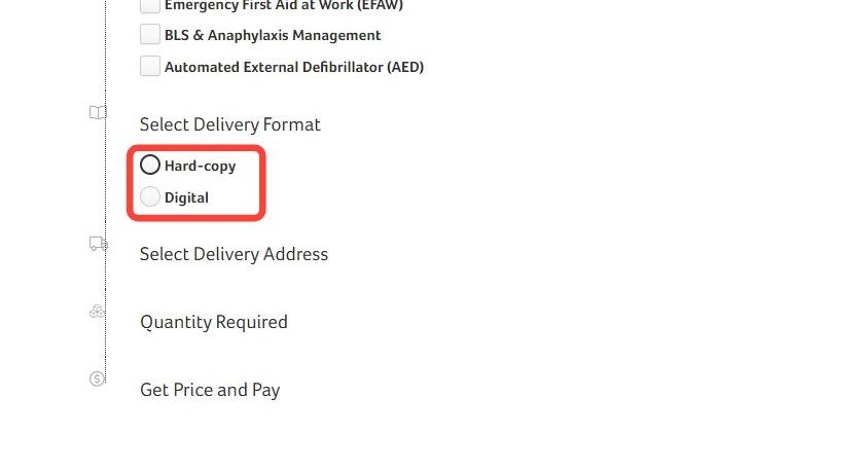
8. Choose either the preset delivery address for the provider or enter a custom address from the drop down box.
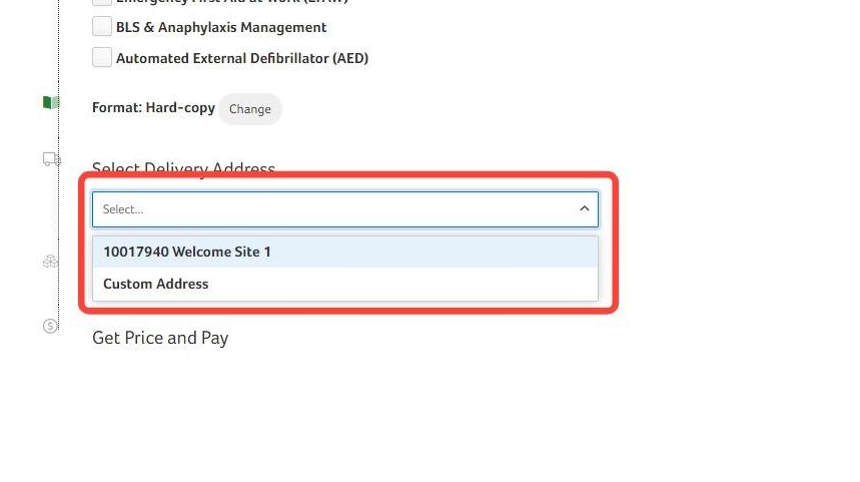
9. Click "Accept"

10. Adjust the number of credits that are required.
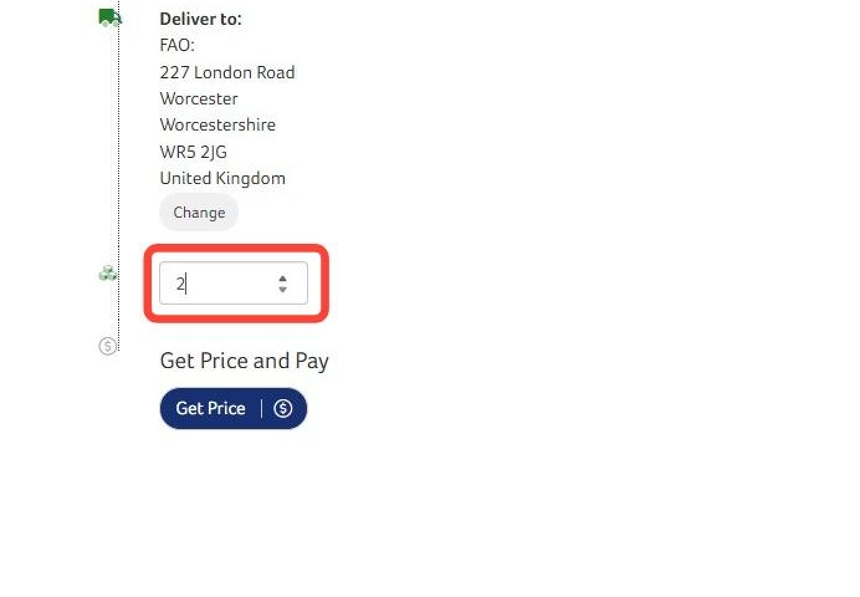
11. Click "Get Price"

12. Click "Pre-Purchase Course - with Free Delivery Delivery (+£0)"

13. Click "Yes"

14. Click "Pay for Invoice"

15. Click to agree to the terms and conditions.
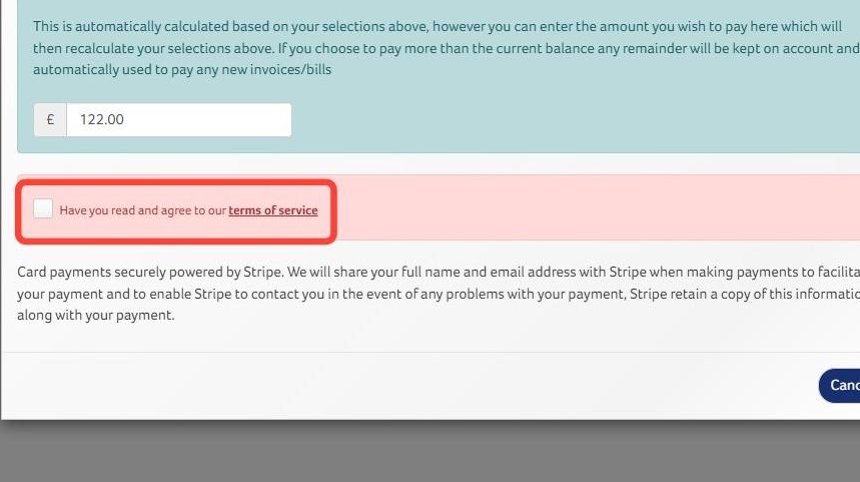
16. Enter the payment details.
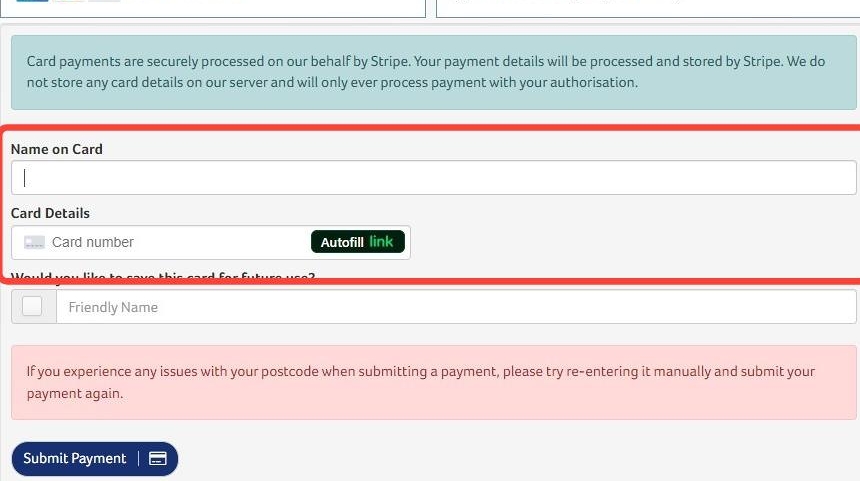
17. Click "Submit Payment"

18. You will then be taken to a page showing all purchased event credits that are available. If manuals are included as part of the purchase then these will now be dispatched.

Tip: Allocating credits.
19. Click "Auto Allocate"
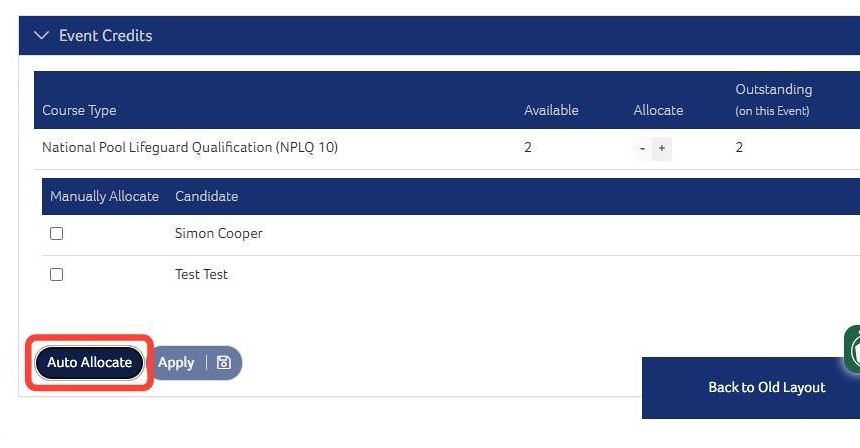
20. Click "Apply"

Need More Information?
Qualifications and Awards | Water Safety Advice | My RLSS UK
For more ways to contact us, visit www.rlss.org.uk/contact-us.