
RLSS UK Account User Interface v4.2 Instructions (2024)
1. Click the checkbox at the top of the column if you want to enter the same result for all candidates.
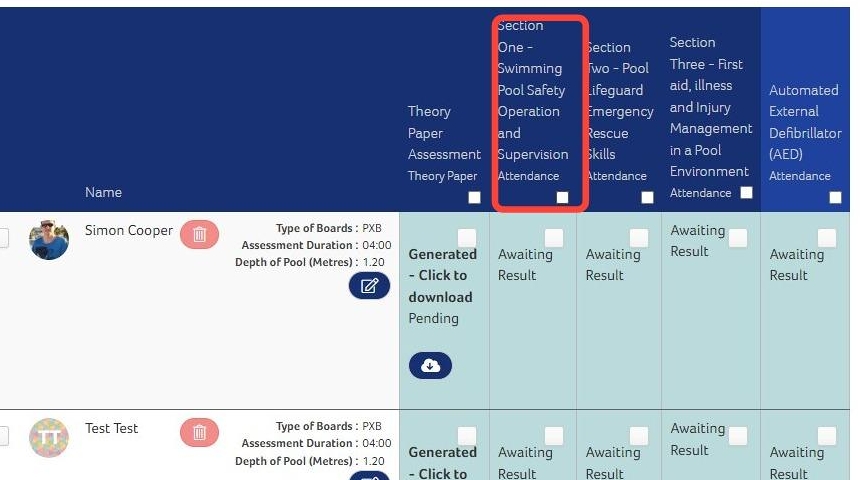
2. Click the blue "Toggle Dropdown" at the bottom of column.

3. Click the required result.
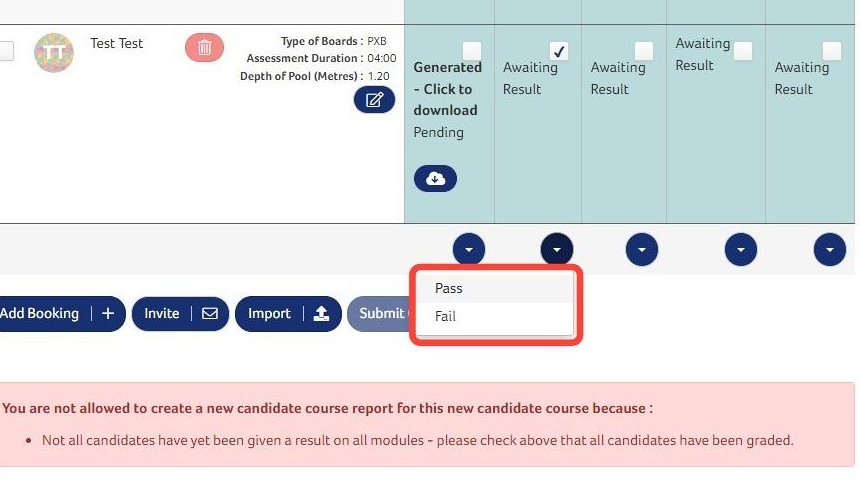
4. Alternatively click each checkbox in the teal coloured boxes for each candidate with the same result.
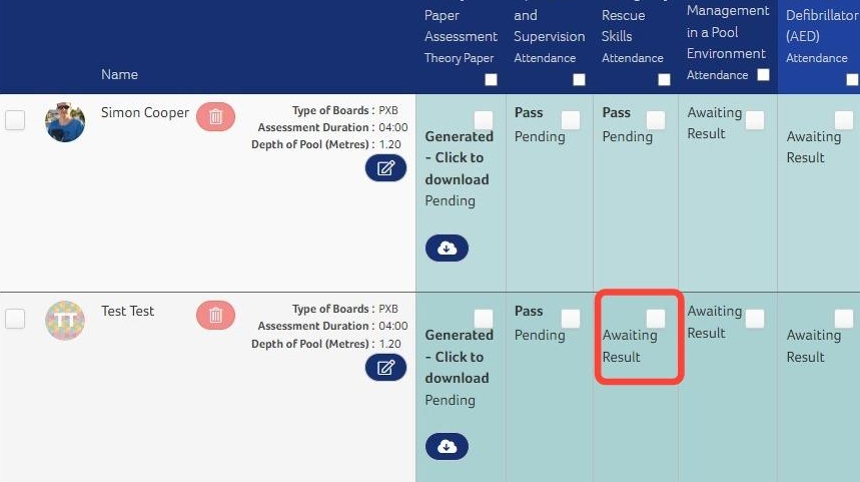
5. Click the blue "Toggle Dropdown" icon.
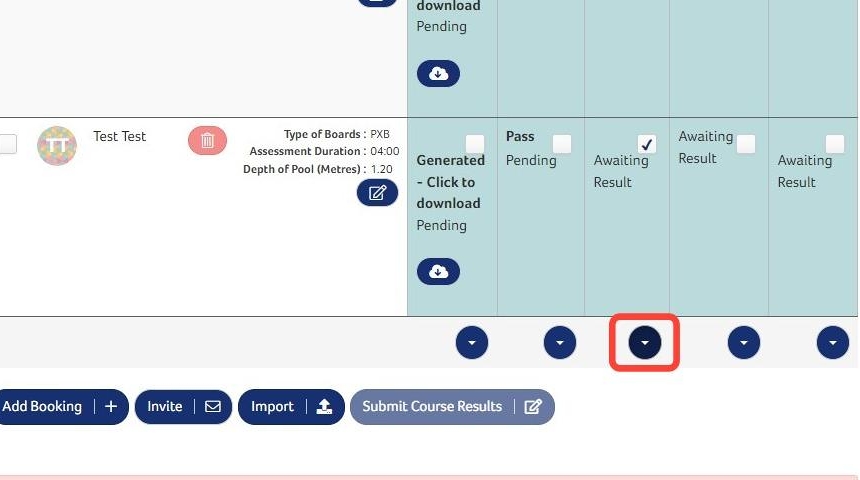
6. Click the required result. Then repeat steps 4-6 for any other results.
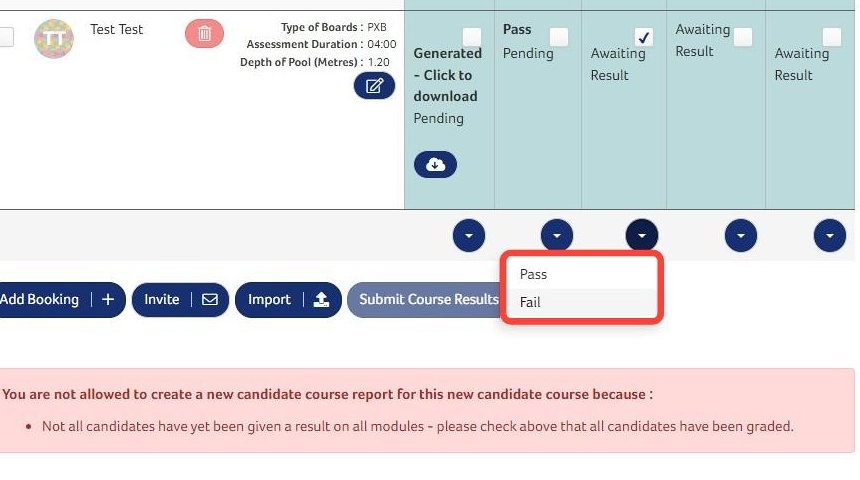
7. Repeat the processes above until results for all modules hve been entered.
8. Click "Create Course Report"

9. Click "Yes" to submit or "No" if you need to go back and make changes.

10. This will then show all passes in green and any fails in pink.
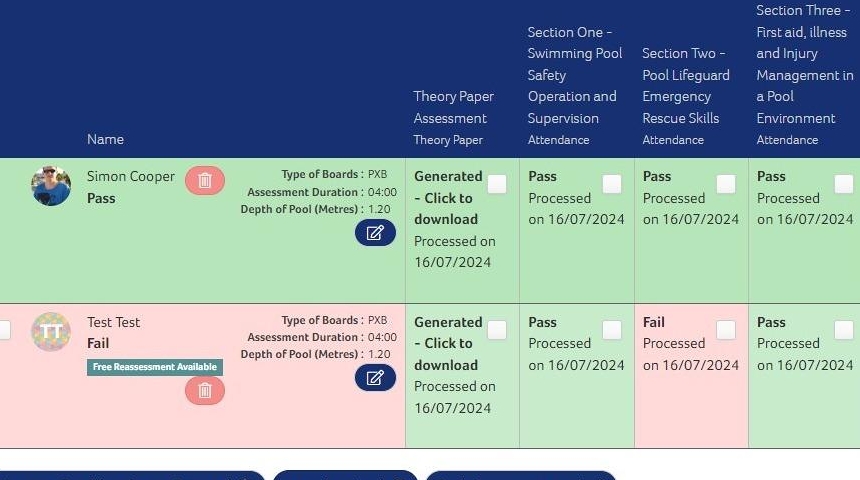
Need More Information?
Qualifications and Awards | Water Safety Advice | My RLSS UK
For more ways to contact us, visit www.rlss.org.uk/contact-us.